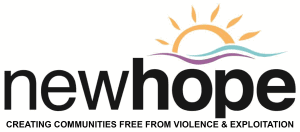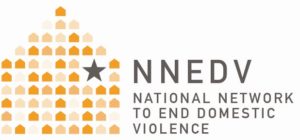Tech Safety
Technology Safety – tips, information and privacy strategies
Since the introduction of smart technology, we live in a time of constant use and sharing via the internet. Through technology, it has made it easier to stay connected with our families, friends and co-workers. What you say or share online does not always stay within the ‘walls’ of who you are sharing it with, it can be shared on a much wider basis and sometimes without our knowledge.
Abusers and perpetrators have misused technology to control and further abuse their victims. This could include: monitoring (computers and cell phones), posting negative comments or images of the survivor online or sending threatening text or voicemail messages.
This guide was created to offer quick tips to ensure that your technology use and sharing is done a little more safely; and if you feel that technology is being misused, how to address and document the incident. Some of the ‘easiest’ things to do are the ones we forget and they are also the some of the ways to lose control and privacy.
Cell Phone Safety
Cellular technology has come a long way – ‘Smart’ phones can contain a host of personal data and act as a portable computer. Here are some quick tips to manage your privacy and safety when accessing your cell phone:
• Lock your device and set a pass code to access it. By doing so, you will make it more difficult for someone to access your accounts or install malware. Some phones will ask for a 4 – 6 digit pin, with others, you have the ability to set up a fingerprint login.
• Turn off location sharing
• Turn off Bluetooth when not using
• Check your privacy and security settings. Typically found under the settings menu for each specific App. These settings may allow you to limit an application’s access to the data on your phone, including location, pictures, contacts, notes, and more.
• Automatic logins – Using ‘incognito mode’ when online can help make sure online history and passcodes do not save automatically.
Although convenient, if someone else is accessing your device, removing automatic logins will help contain sensitive information. While email accounts typically cannot be logged out of, but rather, removed fully from the device – it is suggested that your decision be made on your own privacy and safety risk.
• Review the Apps that you download for location tracking and/or sharing
• Try not to store sensitive information on your phone
• Contact your wireless carrier and set a PIN or password for your account
• Lock your online phone account – While someone may not have the ability to access your device, it is a possibility that they can gain access to your online accounts (e.g. wireless carrier, email, social media , iCloud, etc…)
• Use a virtual number or block caller ID to keep your number private when calling
Virtual numbers will allow you to screen/make calls and send texts all from the virtual number
• Anti-virus/spyware/malware
While some phones already come with software previously installed, you can also contact your wireless provider for options
Online Safety
Online safety is not an uncommon phrase; there are many of us that have expressed concerns over the security and privacy of online sharing. A general rule is that anything that is placed online is not actually private. Information about our lives increasingly ends up online and in some cases, in ways that we underestimate. When you consider stalking, domestic violence, bullying and sexual assault, concerns over safety can become even more complicated as what may be considered private information is shared online.
Tips for online safety:
Email
• Have more than one email account and use them for different purposes
• Create email addresses that does not contain your name, it becomes harder to identify
Password Safety
• Try to use different passwords for your accounts
• When creating a password, try to stay away from birthdays, last name, or other simple passwords
Social Networks
• Check out the privacy settings and make sure it’s set to the level of privacy you are looking for. Be mindful of your friends list and keep in mind that even if you set your social network page to private, it doesn’t guarantee that your information is completely private.
• Don’t forget that your friends’ friends may be able to see your posts and pages even through you are not friends with them.
• Read the social network’s privacy policy and find out who else has access to your information, such as advertisers, third-parties, apps and games developers, etc. – Also check through your settings on your phone for anything that has been downloaded through social media
Safe Web Browsing
• Make sure you are running anti-virus and anti-spyware software and make sure that definitions are updated.
• Periodically run scans on your computer, separate from your regular antivirus/antispyware, such as bitdefender online scanner http://www.bitdefender.com/scanner/online/free.html.
• Periodically delete history, cookies, temporary internet files, and saved forms and passwords from your web browser.
• For added privacy, use anonymizers when you browse the web. Tor is an example www.torproject.org.
Cyberbullying information: Tulane University
Our friends at the National Network to End Domestic Violence have some extensive resources to answer all of your tech safety questions, including a downloadable app. Access their website here:
Resources for parents from our friends at KidGuard: